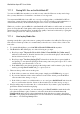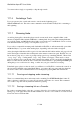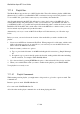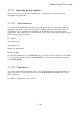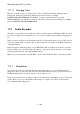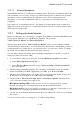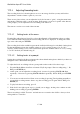User's Manual
BrailleNote Apex BT User Guide
17-405
17.2.1.1 External Microphone.
The BrailleNote BT can record using an external microphone. The kind of external microphone that
will work with it is a low-voltage "electret" type. Electret microphones are distinct from "dynamic"
microphones, and are readily available. It would pay however, before purchasing any new
microphone, to test it with your BrailleNote BT, or to ensure that you can return it if it is not
compatible.
Just a quick note on external microphones - any damage to the microphone's lead, no matter how
slight, can result in a noticeable loss of sound quality. Likewise the use of extension leads between
the microphone and the socket.
17.2.2 Setting up the Audio Recorder.
Before recording, there are some settings to configure. From Media Center in the Main Menu, select
Set-Up options. This takes you to the Media Set-Up Menu. The options are;
"Select folder for Memos" and "Recording Options".
The first option in the menu is "Select folder for Memos," where you can nominate in which
drive and folder you wish memos to be saved. The factory default folder is the My Memos folder on
your Flash Disk. If you wish however, you can save the file to a storage card or device. To change
the default offered, change the drive then folder in the usual way.
You can either configure the settings directly in the Recording Options set-up List, or as part of
setting up to make your first recording.
1. To access the recording options set up list, from the "Media Set-Up menu" menu either:
a) Select "Recording options set up list," or
b) Select "Record a Memo" and at the prompt, "Start recording from the microphone?"
press O for Options.
2. The first setting is Sampling frequency. For low quality (11.025 kHz), press L. For middle
quality (22.05 kHz), press M. For high quality (44.1 kHz), press H. Press ENTER.
3. The next option is Bit Depth. For low quality (8 bits), press L. For high quality (16 bits), press
H. (Read more about bit depth in 17.2.7 Bit depth.) Press ENTER.
4. The next item is, "Record button input source? currently microphone" This item allows
you to select the recording source. Options are:
Microphone (hotkey is M): Use this option to record via a microphone. If no external
microphone is plugged in, recording will occur through the internal microphone.
Off (hotkey is O): If you are not using the record button, you can turn it off altogether so as to
minimize the risk of bumping it and making an unwanted recording.
5. The last options are Internal and External microphone recording levels. These are covered in the
next section.
You are now ready to make a recording. Go to 17.2.4 Recording a Memo.