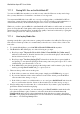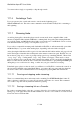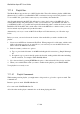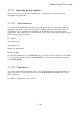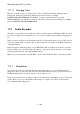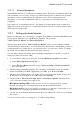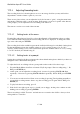User's Manual
BrailleNote Apex BT User Guide
17-404
17.1.11 Changing Tasks.
Having set a track to play, if you then wish to work on a different task while playing it in the
background, either press the hotkey combination for the new task, for example
BACKSPACE with ENTER with P for Planner, or return to the main menu by pressing
SPACE with dots 1 to 6 and take it from there. The hotkey combination for returning to the Media
player is BACKSPACE with ENTER with M.
17.2 Audio Recorder.
The audio recorder allows you to make short audio recordings using your BrailleNote BT. It is ideal
for short recordings such as reminders and "to-do" items, recording a phone number, shopping lists
etc.
There is a choice of input via an in-built microphone or external microphone (not provided) and you
can set the quality of the recording in the set up list. Play back recordings via the Playback function,
or the Media player.
In this user guide, and in the prompts on your BrailleNote BT, recordings are referred to as memos.
Recorded memos are wave format files (they have a *.wav file extension) and can be played either
via the playback function, or through the Media Player.
Memos are saved by default to the My Memos folder on the Flash Disk unless otherwise specified.
17.2.1 Microphones.
You can use the audio recorder with either the internal microphone, or an external microphone
plugged into the port on the left side of the unit. The internal microphone is positioned to the left of
the Braille display. It has an effective range of about 30cm (1 foot).
It may be necessary before recording to adjust the recording levels, depending on factors such as the
usual volume of your voice, the default settings may be too high or low. These are discussed in
17.2.3 Adjusting Recording levels.