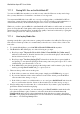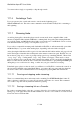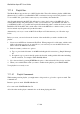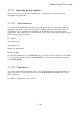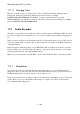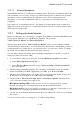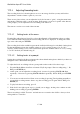User's Manual
BrailleNote Apex BT User Guide
17-399
5. When the track or tracks finish, KeySoft will prompt,
"Media file to play? Press ENTER for (file name)" where file name is the name of the last
file played. At this point you can select another file, or exit the media player by pressing
SPACE with E.
17.1.4 How to stop or pause a track.
There are two sets of commands that you can use to stop or pause a media track.
While in the Media Player application itself, you can use the pause command
BACKSPACE with ENTER and restart using either BACKSPACE with ENTER again, or
SPACE with G. You can also stop it all together by pressing SPACE with E.
However, while a track is playing in the background and you are working in another part of
KeySoft, these commands will only affect the application you are working in. It is however,
possible to stop and restart the track using ENTER with dots 1-3-4-6. This command also works
while you are in the Media Player application.
17.1.5 Skipping Through a Track.
Sometimes you may want to skip through a track rather than listen to it straight through. There are
two ways to do this.
1. The Braille Display acts as a progress indicator for the track – once the track begins to play it
will go blank except for a lower g (dots 2-3-5-6) indicator that moves evenly along the Braille
display as the track progresses. So, for example, half way through the track, the indicator will be
on cell 16 of a 32 cell display and cell 9 of an 18 cell display.
As the Braille display represents the total length of the track, this will affect the rate and
increments at which the indicator will move. For example, with a 5 minute track, it will move
more slowly along the display than with a 3 minute track.
You can use the Braille display to skip along the track in either direction, simply by pressing the
touch cursor buttons. The indicator will skip to the position of the button, and the track will skip
to that spot as well.
There are also skip commands that use the keyboard. These skip commands skip forwards or
backwards by either 1, 5 or ten percent of the total file.
They are:
Skip forward 1% SPACE with dot 6,
Skip back 1% SPACE with dot 3,
Skip forward 5% SPACE with dot 5,
Skip back 5% SPACE with dot 2,
Skip forward 10% SPACE with dot 4,
Skip back 10% SPACE with dot 1,