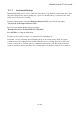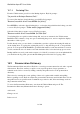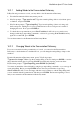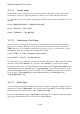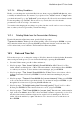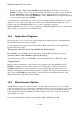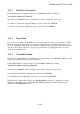User's Manual
BrailleNote Apex BT User Guide
16-395
16.5.1 ActiveSync Connection.
From the Miscellaneous Options setup list, press SPACE until KeySoft displays:
“ActiveSync Connection? (default).”
where the word "default" shown in brackets is the current setting. The options are:
To connect to ActiveSync using the USB port, press U followed by ENTER.
To connect to ActiveSync using Bluetooth, press B followed by ENTER.
16.5.2 Deep Sleep.
If you plan on not using your BrailleNote for an extended period of time, you may want to activate
the Deep Sleep mode. Deep Sleep is a mode that completely powers down the unit and stops all
processes including alarms. Power off and back on the unit to Exit Deep Sleep and return to normal
operations. Deep Sleep will also be stopped by pressing Reset, by plugging the unit to a power
outlet or by installing battery.
16.5.3 Compatibility Mode.
The keyboard compatibility mode is included to ease the transition to the BrailleNote BT for people
used to the command structure of Blazie notetakers.
From the Miscellaneous Options setup list, press SPACE until KeySoft prompts:
“Compatibility Mode? Currently (default).”
where the word "default" shown in brackets is the current setting. The options are:
To select KeySoft "native" commands press F followed by ENTER.
To turn the keyboard compatibility mode On press N followed by ENTER.
With keyboard compatibility mode On, the BACKSPACE key function of deleting the previous
character is duplicated by the command SPACE with B. The Block Commands menu is then
transferred to ENTER with dots 2-3.