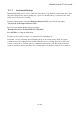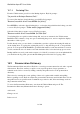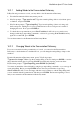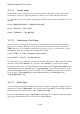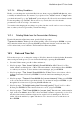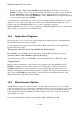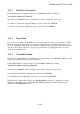User's Manual
BrailleNote Apex BT User Guide
16-391
16.2.1 Adding Words to the Pronunciation Dictionary.
If KeySoft mis-pronounces a word, you may add it to the Pronunciation Dictionary.
1. From the Pronunciation Dictionary menu, press A.
2. KeySoft prompts, "Type word to add." Type the normal spelling of the word, without spaces
or numbers, and press ENTER.
3. KeySoft then prompts, "Type misspelling." Type in a misspelling of the word, using only
letters and spaces, which gives a correct pronunciation for the word. Spaces are useful for
changing the stress. Do not press ENTER yet.
4. To check the new pronunciation, press SPACE with dots 1-4. If it does not sound correct,
change it with the prompt editing commands, or delete it by pressing SPACE with R, and try
again. If it sounds OK, press ENTER.
You are then returned to the Pronunciation Dictionary Menu.
16.2.2 Changing Words in the Pronunciation Dictionary.
If you are concerned about the pronunciation of a word, you can review the Pronunciation
Dictionary to check whether it is included. If it is, you can change the misspelling to improve the
rendition.
From the Pronunciation Dictionary menu, press C. KeySoft prompts,
"Type word to change." Either type the normal spelling of the word and press ENTER, or review
the pronunciation dictionary by pressing SPACE repeatedly and select the word from there.
KeySoft then prompts: "Type misspelling, press ENTER for (default)"
You can now amend the offered default by using the prompt editing commands, or you can type in
a new misspelling. Before pressing ENTER, listen to the new pronunciation by pressing
SPACE with dots 1-4. If you are not happy with the sound, continue to edit the misspelling until
you are satisfied with the pronunciation, and then press ENTER. The latest misspelling is saved,
and you are returned to the Pronunciation Dictionary menu.