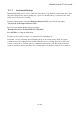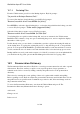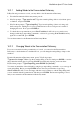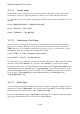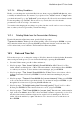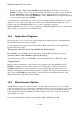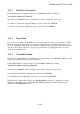User's Manual
BrailleNote Apex BT User Guide
16-390
16.1.3 Restoring Files.
From the Utilities menu, press B to select Backup Options. KeySoft prompts:
"Do you wish to Backup or Restore files?."
To restore files that have been backed up, press R. KeySoft prompts:
"Restore from which drive? Press ENTER for (drive)."
Press ENTER to select the offered backup drive, or select the drive which has the backup you wish
to restore. KeySoft prompts: "Folder name? (suggested folder)."
Select the folder that you want to restore. KeySoft prompts:
"Restore to which drive? Press ENTER for Flash Disk."
Your backup files are copied from the backup disk, and you are returned to the Utilities menu.
BrailleNote BT continues to beep once per second during the process, and on completion displays
the number of files copied.
If a file already exists, you are asked to confirm that you wish to replace the existing file with one
on the backup drive. To replace the existing file press Y, to skip this file press N, to accept all files
press A. You can press SPACE with H to get detailed information on the date and time of creation
of a file, and the file size of both the source and destination files, before the back up process starts
Backup and Restore work on the entire contents of a folder. If you want to restore an individual file,
you should use the Copy File option in the File Manager described in 15.9 Copying a File.
16.2 Pronunciation Dictionary.
The Pronunciation Dictionary allows KeySoft to correctly pronounce unusual words, and to expand
abbreviations. KeySoft's accuracy is superior to most speech products, but proper names or
technical words can be corrected by adding a suitably misspelled version to the pronunciation
dictionary.
This is done by entering the correct spelling of the word, together with a suitable misspelling.
Before speaking a word, KeySoft searches the pronunciation dictionary and if it finds the word, the
misspelled version is spoken instead. Commands are provided to add, delete and change words in
the pronunciation dictionary.
To access the Pronunciation Dictionary, start from the Utilities Menu and press P. The
Pronunciation Dictionary Menu includes the following 3 options:
Add a word;
Change a word;
Delete a word.