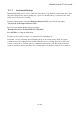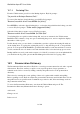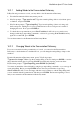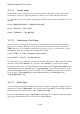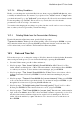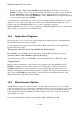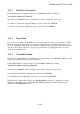User's Manual
BrailleNote Apex BT User Guide
16-388
16.1.1 Backing Up.
From the Utilities menu, select the "Backup or Restore files" option. KeySoft prompts:
"Do you wish to Backup or Restore files?."
If you want to backup your working files, press B, for Backup. KeySoft prompts:
"Backup which drive? Press ENTER for Flash Disk."
Press ENTER to backup the Flash Disk. KeySoft prompts: "Backup which folder? All."
KeySoft assumes you want to backup "All" folders. You would normally do a complete backup of
all folders on the Flash Disk together with their contents. Alternatively you can backup a folder at a
time if you wish. To backup all folders, press ENTER, or to backup one folder at a time, press
SPACE to review the list of folders and press ENTER to select the desired folder. KeySoft
prompts: "Make backup on which drive? Press ENTER for (suggested drive)."
Backups are normally done to a storage card, an external memory drive, or to a Network.
Select the appropriate drive from the drive list, then press ENTER. KeySoft prompts:
"Make Backup in which Folder? Press ENTER for (suggested folder)."
The suggested folder name is based on the current date, and is in the
form "June 10, 2006 backup." Press ENTER to accept the suggested folder, or press SPACE to
review the list of folders on the backup drive. Alternatively you can type in the name of a folder. If
the folder does not already exist you will be asked to confirm creation of the new folder; press Y to
do this.
The time taken for the backup process depends on the number of files being backed up, and
BrailleNote BT continues to beep about once per second during the process. At the completion of
the backup KeySoft confirms the number of files copied to the backup disk, and you are returned to
the Utilities menu.
To speed up the backup process you can perform an incremental backup, which only copies files
modified since the last backup. This procedure is described in the next section.