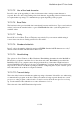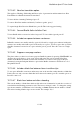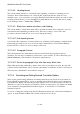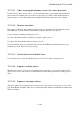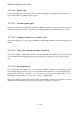User's Manual
BrailleNote Apex BT User Guide
15-383
15.19.9.1 Types of paragraph boundary used in the source document.
KeySoft needs to know this in order to correctly interpret where one paragraph ends and the next
starts in the text document. The options here are the same as for Item 1 in the Back Translation
Options. Refer to 15.19.8 Reviewing and Setting Back Translation Options above for details.
15.19.9.2 New line translation.
This applies to Heading, Sub-heading and Lines styles of presentation and determines how New
Line markers in a text document are translated into Braille. There are four options:
To leave the line formatting unchanged, press U.
To remove New Line markers and thereby join lines together, press J.
To replace New Line markers with two Spaces, press S.
To have new lines in the text document start new lines in the Braille document but remove any
blank lines, press B. This is the factory setting.
15.19.9.3 Convert italics font to Braille italics.
To have italics font converted to Braille italics press Y. To have italics ignored press N.
15.19.9.4 Suppress multiple spaces.
Multiple spaces may be used in a text document between sentences or for visual formatting. This
option can be used to remove these from the Braille document during translation, leaving only one
space.
15.19.9.5 Suppress new page markers.
The places where a new page has been forced in text are often not the correct places to force a new
page in the Braille document. This option excludes New Page markers in the Braille document from
the text document.