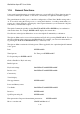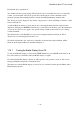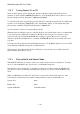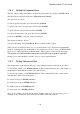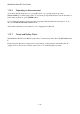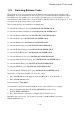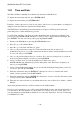User's Manual
BrailleNote Apex BT User Guide
1-25
1.22 One-Handed Mode.
BrailleNote BT provides a one-handed mode for users restricted to the use of one hand for Braille
input. To turn on this mode, hold down BACKSPACE while switching on your BrailleNote BT, and
keep holding it down until "One-handed mode" is displayed. This mode stays in effect until it is
deliberately turned off.
If one-handed mode is on, the BrailleNote BT will advise this each time it is powered on, and will
also advise what to do to return to the standard two-handed mode.
To type a character in one-handed mode you can press the dots at any time and in any order. When
you have pressed all the required dots, press SPACE, and the character is entered. To enter the letter
J, for example, you might press dot 2 first, and then dots 4 and 5 separately or together. After
releasing the keys, press SPACE, and J is entered. To speed input the concluding SPACE may be
performed in conjunction with key input. For example, to enter the letter J, you could press dot 2
first, and then dots 4-5 and the SPACE bar together.
A command that includes SPACE can be obtained by pressing SPACE both before and after the
other keys. For example, to return to the Main Menu, press and release SPACE, then press and
release dots 1 to 6 in any combination or order, then press and release SPACE again.
To make a space between words, press SPACE twice, after pressing SPACE once to enter the last
character typed.
The operation of the thumb keys remains the same as in two-handed mode.
To return to two-handed mode, hold down the ENTER key while switching on the BrailleNote BT,
and keep holding it down until KeySoft starts normally.
1.23 Saving before Switching off.
Before you switch off your BrailleNote BT, it is good practice to return to the Main Menu first. This
ensures your current work is saved. If you don't do this, and subsequently the battery becomes
discharged, the current version of your work will be lost. That's fairly unlikely, but it's good
insurance for the cost of one keystroke.
If you have storage cards and/or an external memory drive, you should consider backing up your
work regularly. It's a common thing to do with any computer. It minimizes the amount of data you
could lose should a computer or software "crash" occur. You can back up all your working files by
using the Back up function in the Utilities menu, as described in 16.1.1 Backing Up.