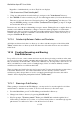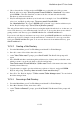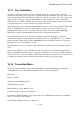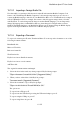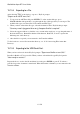User's Manual
BrailleNote Apex BT User Guide
15-374
15.19 Importing Files.
To import a file, follow these steps.
1. From the Translation Menu, press I, for import a file. KeySoft prompts:
"Import from which device? Press ENTER for file."
2. The options are:
1. If the file is stored on a SD card, press F to import from a File.
2. If you want to import from a host using the USB serial adapter cable provided with your
BrailleNote BT press S for USB Serial port.
3. To import using the USB port, press U.
4. To import using Bluetooth, press B.
15.19.1 Importing from a File.
After selecting "File" as the device to import from, KeySoft prompts:
"Import file from which drive? (Suggested drive)."
Select the drive. KeySoft then prompts: "Directory name? (Suggested directory)."
The slash character is used to separate the different parts of the directory path name. For a
description of directory path name, refer to 15.15.2 Accessing Files in Another Directory.
You can accept the suggested directory, or type a new directory path name, remembering you must
type the name in computer Braille, or edit the old name. Alternatively you can press SPACE to
review a list of sub-directories of the suggested directory. Next select the desired file to import
when KeySoft prompts: "File to import?."
Remember that you can press SPACE or ADVANCE to list all files in the selected directory. When
you have selected the file KeySoft prompts:
"Destination folder name? (Suggested folder)." Select a folder.
KeySoft displays: "Text (or Braille) document name?."
Next, type the name of the destination file and press ENTER. If the file already exists you are asked
if you want to append to it or replace it? Press A to append or R to replace. KeySoft imports the file
or document and saves it as the destination file in the selected folder. KeySoft then returns to the
Translation Menu.