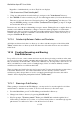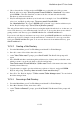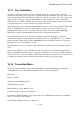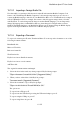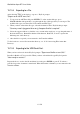User's Manual
BrailleNote Apex BT User Guide
15-371
4. Move down the list of folders and press ENTER once you find the sub-folder you want.
KeySoft will now prompt: "Directory name? Press ENTER for /downloads." Now either
press ENTER to select the downloads or return to the list of downloads and select My
Subdirectory at the next level down.
5. KeySoft will display the subdirectory in /downloads, for example, "test". Press ENTER to
select "test" and KeySoft will prompt: "Directory name? Press ENTER
for /downloads/test." If you press ENTER at this point and "test" is the last subdirectory in
the list, KeySoft will prompt: "List of files in (directory name)?."
The only problem with browsing a sub-directory using the method described above, is that once you
access a sub-directory, you're stuck there until you back out. To browse the directory tree without
getting stuck in a sub-directory, press SPACE with dots 5-6 or SPACE with dots 2-3.
If you are in a sub-directory and want to move up a level, pressSPACE with dots 2-3. and KeySoft
will move up a level. For example, from /downloads/test to /downloads. To move up yet another
level, press SPACE with dots 2-3 again. To browse sub-directories from within a directory, press
SPACE with dots 5-6.
15.16.2 Creating a Sub-Directory.
1. From the Main Menu, press F for File Manager and then F for Folder Manager.
2. Press N to create a New folder, then select a drive.
3. At the “New Folder name?” prompt, press SPACE with T. The New Folder prompt will
repeat.
4. Press SPACE and either search through the sub-directories (folders) until you find the one in
which you want to set up the sub-directory. KeySoft will prompt
“New Folder name? Press ENTER for /folder name” where folder name is the name of the
currently selected directory.
5. Type the name you wish to give the sub-directory without a / before it, and press ENTER.
KeySoft will prompt “Directory does not exist. Create new directory?.”
6. Press Y for Yes. KeySoft displays: “Folder created. Folder Manager menu.” You are back in
the folder manager menu.
15.16.3 Renaming a Sub-Directory.
1. From the Main Menu, press F for File Manager and then F for Folder Manager.
2. Press R for Rename a folder, then select a drive.
3. At the “Folder to Rename?” prompt, press SPACE with T. The Rename Folder prompt will
repeat.