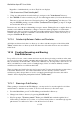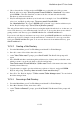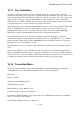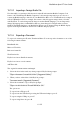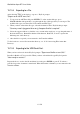User's Manual
BrailleNote Apex BT User Guide
15-370
Regardless of which method you chose, KeySoft now displays
"Sub-directories of Flash Disk/KeyMail."
3. Using one of the methods described in Step 2, navigate to the "Attachments" directory.
4. Press ENTER. You have reached your goal. See what happens when you review this directory.
There are no more sub-directories. Navigate back up to the "attachments" sub-directory. You
can press ENTER, putting you at the familiar "Document/File to Open?" prompt. You might
now review this directory for files.
Directories are one of the most demanding concepts to master. Finding files in a complex directory
structure can be difficult. Remember to change to directories when prompted for a folder name.
Remember also that you can move back and forward through directories and up and down lists of
available directories using the commands covered in this section. And of course, if in doubt, you
can press SPACE with H at any time.
15.15.3 Relationship Between Folders and Directories.
All folders are directories in the root directory of a drive, with the exception of the folder called
"None," which is the root directory itself. Sub-directories below this level are not accessible in
folder mode.
15.16 Creating Renaming and Erasing
Sub-Directories.
It is possible to browse, create, rename and erase any sub-directories using a variation on the same
processes for browsing, creating, renaming and erasing folders. This is because, as discussed before,
they are basically one and the same, only used in a different way. It is important to know how to do
this if you find that you cannot erase a seemingly empty folder, as it almost definitely contains
sub-directories that are not visible in that folder.
Three procedures are listed below in a step by step format. You may notice that the prompts refer to
both folders and directories, but it still works! Please note also that if you wish to create a
sub-directory that is deeper than root level, for example /general/recipes/brownies, this whole
“branch” will be displayed at prompts that include "/folder name."
15.16.1 Browsing a Sub-Directory.
When opening a document in the File Manager, you may need to browse through a list of folders
and file names to find the one you want. To browse a sub-directory, follow these steps:
1. From the Main Menu, press F for File Manager and then D for Directory.
2. Change from folder to directory by pressing SPACE with T.
3. KeySoft prompts: "Directory name?." Either press SPACE and search through the list of
folders until you find the one you want, or if you have many folders to search through, type the
path instead. You will now be able to view the first level of folders.