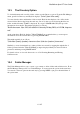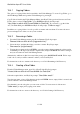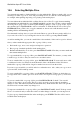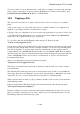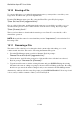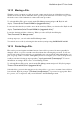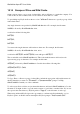User's Manual
BrailleNote Apex BT User Guide
15-365
15.12 Moving a File.
With this option you can move a file (protected or unprotected) from one folder/directory/drive to
another in one action. This is different to the Copy file option in that it does not leave a copy of the
file in the source folder. Otherwise it is almost the same procedure.
To select the Move File option, start from the File Manager menu and press M. KeySoft will
display: “Source Drive? Press ENTER for (suggested drive).”
Locate and select the file you wish to move in the usual way. When you select the file, KeySoft will
display: “Destination Drive? Press ENTER for (suggested drive).”
Locate the destination folder or directory. When you select it, KeySoft will display:
“One file moved. File Manager menu.”
As the prompt says, you are back in the File Manager menu.
You can also move a file by selecting it in the usual way and pressing BACKSPACE with M.
15.13 Protecting a File.
Files can be protected against accidental erasure. Once a file is protected, it cannot generally be
changed, erased, or copied over with a new file without first removing the protection. You do not
need to remove the protection first if you specifically erase a protected file either individually or as
part of a group of files or a folder. Although KeySoft does not require you to remove the protection,
it will provide the following prompt regardless: "xyz is protected. Erase anyway?." For more
information on erasing folders, refer to 15.4.4 Erasing a Folder.
To select the Protect File option, start from the File Manager menu and press P. KeySoft prompts:
"Protect File on which Drive? (suggested drive)"
Select the file to protect in the same way as choosing a file to copy, erase or rename. Once a file has
been selected, KeySoft prompts: "(File name) is unprotected," or protected, as appropriate. Press
P to protect, or U to unprotect, and you are returned to the File Manager menu.