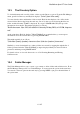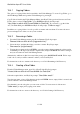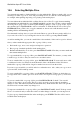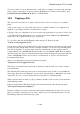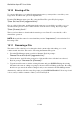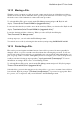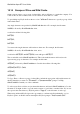User's Manual
BrailleNote Apex BT User Guide
15-364
15.10 Erasing a File.
To conserve disk space, or to make file management easier, you may wish to erase files you no
longer need. The Erase File option accomplishes this.
From the File Manager menu, press E to select the Erase File option. KeySoft prompts:
"Erase file from Drive? (suggested drive)."
Choose a disk, folder name, and file name in the same way you would choose a file to copy, as
described in the previous section. When a file has been chosen for erasing, KeySoft prompts:
"Erase (file name). Sure?."
This is your last chance to abandon this destructive process. Press Y to erase the file, or N to
abandon the operation.
NOTE: Protected files cannot be erased until they are first "unprotected," as described in 15.13
Protecting a File.
15.11 Renaming a File.
The names of files often have to be changed as their contents alter with editing, or to avoid
confusion with other files. This can be done using the Rename File option.
1. From the File Manager menu, press R, for Rename. KeySoft prompts:
"Rename File on which Drive? (suggested drive)."
2. Select the drive, and follow the prompts for folder and file. Once a file has been selected,
KeySoft prompts: "New name for (file name)?."
3. Type the new file name or edit the existing file name and press ENTER. Editing the existing
file name is the same as editing at a prompt as discussed in 5.19 Editing at a Prompt. Providing
the file is not protected, the name is changed, and you are returned to the File Manager menu.
Alternatively, while in a file list at any file prompt, press BACKSPACE with R. Follow steps 2 and
3 above, and you will be returned to where you were in KeySoft.