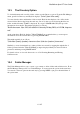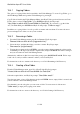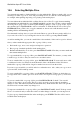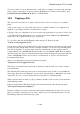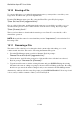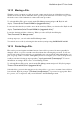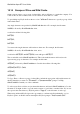User's Manual
BrailleNote Apex BT User Guide
15-362
15.8 Selecting Multiple Files.
You can mark any number of individual files to select multiple files. When you mark a file, you are
selecting it to either copy, move, erase and protect/unprotect. You could also select multiple files,
for example, when printing, importing or for playing on the media player.
You can either mark an individual file or all the files in a list of files. To toggle between marking
and unmarking an individual file, press SPACE with M. If you later discover that you have marked
the wrong file or group of files or decide against making a change to a file or group of files, repeat
the command, press SPACE with M to remove each mark. To mark all files in a list of files, press
ENTER with lower g. This is also a toggle command; in other words it will alternate between
marking all files and unmarking all files.
Note that marks are kept after you open a file in the Directory option. However, marks will be lost
if you exit a list of files or if you change the view in a list of file, by pressing SPACE with X.
As well as marking files, you can also mark folders. Once marked, folders can be copied or deleted.
Once you have marked the appropriate file or group of files you can:
Perform the copy, move, erase and protect/unprotect operations.
Play a group of marked media files in the media player.
Rename individual files. To do this, press BACKSPACE with R. Note that you cannot mark and
then rename multiple files.
To copy a marked file or a group of files, press BACKSPACE with Y. For instance, you may wish
to make a copy of a file so that you can move it to another location.
To move a marked file or a group of files, press BACKSPACE with M. You can easily move a file
to a different location, for instance from the General folder to the KeyBase folder. Note that a
marked file or group of files will no longer be marked once moved to another folder.
If you move a protected file, you will be asked to confirm the move. Also, when you copy or move
a protected file, it will remain protected.
To erase a marked file or a group of files, press BACKSPACE with C. When you decide that you
no longer need a file or want to get rid of one in order to free up more storage space, you can erase
it.
To protect a marked file or a group of files, press BACKSPACE with P, then P. You can add
security by choosing to protect a file. This is good if you need to prevent others from making
changes to a file. This effectively makes the file Read-Only, which means that others can open the
file and read it, but cannot make any changes to it.
To unprotect a marked file or a group of files, press BACKSPACE with P, then U. If the protected
file is to be reviewed and you want the reviewer to make changes to the file, you can unprotect it.
To play a group of marked media files in the media play, press ENTER. The files will be sent for
feedback in the media player.