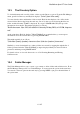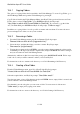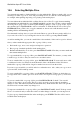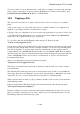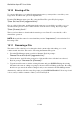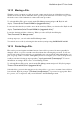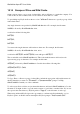User's Manual
BrailleNote Apex BT User Guide
15-357
15.3 The Directory Option.
To obtain information about a file, folder or drive, use the Directory option. From the File Manager
menu, press D for Directory and KeySoft displays: "Drive? (Last drive used),"
You can select the drive and then the folder as usual. KeySoft then displays a list of files in the
selected folder. Review the list in the usual way. Let us say that you are reviewing the files in a
folder, and the file name "Frank" is displayed. If you press SPACE with I, KeySoft provides
information about the file. That might typically be as follows:
"Braille document. Size: 945. Last modified: Saturday 24 May 2004, at 8:21 PM. Unprotec
ted."
At the point where KeySoft displays "List of folders" on a particular drive, you can request
information about the selected drive by pressing SPACE with I.
This might typically be as follows:
"Disk name: (name). (number) characters free. Disk size: (number) characters."
Similarly, you can obtain details as to when a folder was created by stepping through the list of
folders presented after the "List of folders" prompt is displayed until your desired folder is
presented, and then pressing SPACE with I.
For details on how to view sub-directories, see 15.16 Creating Renaming and Erasing
Sub-Directories.
15.4 Folder Manager.
The Folder Manager allows you to create, copy, rename or delete folders and sub-directories. From
the File Manager menu press F, for Folder Manager. You can review the options in the usual way.
You can also select an option in the usual way by pressing NEXT or just press the initial letter of
the option name.