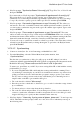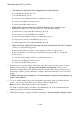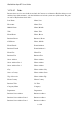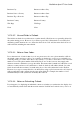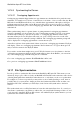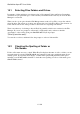User's Manual
BrailleNote Apex BT User Guide
14-352
14.16.5 Synchronizing the Planner.
14.16.5.1 Overlapping Appointments.
Overlapping appointments happen when two appointments are scheduled in all or partly the same
timeframe, for example one for 10am – 11am and one for 10.30am – 12 noon on the same day. Both
MS Outlook and KeyPlan will allow you to schedule these appointments, although you will get a
notification message from either system. However in this section we are just going to look at the
BrailleNote BT end of the process and overlapping appointments that occur when synchronizing
with Outlook.
When synchronizing, there is a greater chance of getting unwanted overlapping appointments
caused by scheduling on both systems. If you are synchronizing regularly, however, your current
schedule will be fairly up to date in both systems, so overlapping appointments will be fairly
uncommon. But just in case, KeySync will notify you of any overlaps caused as a result of the
synchronization process, when the syncing is finished. The overlapping appointment prompt will
only be displayed if overlapping appointments occur in the next year.
After all records have been synchronized, if there are any new overlapping appointments, KeySync
will display: "There are overlapping appointments. Review them now?" To ignore them, press N
and you will be returned to the KeySync Menu.
If you wish to review them straight away, press Y. KeySoft returns you to the planner, to the first
overlapping appointment resulting from the synchronization. Once in the Planner, you can review
any or all overlapping appointments using the two commands:
Go to next overlapping appointment: SPACE with dots 3-4-5-6, and
Go to previous overlapping appointment: SPACE with dots 1-2-3-6.
14.17 File Synchronization.
It is also possible to synchronize files between the BrailleNote BT and a PC. This means you can,
effectively, keep copies of files on both your BrailleNote BT and PC at the same time, with a choice
of having them updated automatically in either direction, or only when you choose to update them.
For example, if you have a report that you may wish to work on while traveling to work, then on
your PC, then on your way home, simply put it into the Synchronized Files folder on either your
BrailleNote BT or PC, and when you ActiveSync, both versions will synchronize to the latest
version.
File synchronization is not a KeySync function, but works with ActiveSync alone. So, even if you
don't want to synchronize your planner or address list, you can still take advantage of this tool, and
you don't need to install the KeySync PC software. Also unlike KeySync synchronization, you can
synchronize files with more than one PC.