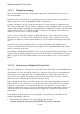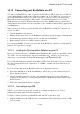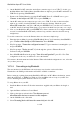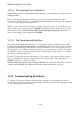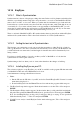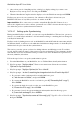User's Manual
BrailleNote Apex BT User Guide
14-346
5. After a short period of installing activity, a dialog box displays asking if you want to run
KeySync at every start up. Tab to Yes and press ENTER.
6. When the Installation Complete window displays, tab to the Finish button and press ENTER.
KeySync puts an icon in your system tray, but otherwise as KeySync is driven from your
BrailleNote BT, there is very little you need to do with it on the PC.
Important Note: If for some reason you wish to reinstall the KeySync PC Software, do not
remove the original version of the software, just install over it. This is because the removal process
also deletes the previous synchronization information.
14.16.3.1 Setting up for Synchronizing.
Having installed KeySync on the PC, you can now set up the BrailleNote. This involves options for
what is to be synchronized, and what to do if information relating to something has been changed in
both KeySoft and the PC.
KeySync works by finding new records on the BrailleNote and the PC with the same name and title,
but different details, as well as records which have had different changes made to both the KeySoft
and the Outlook copies since the last synchronization.
This section covers the options you have for dealing with new and differing records. For address
records, the First and Last names of the contact are used as an identifier. For appointments, the date,
time and title are used as an identifier. In the procedure below, these identifiers are represented by
the word (identifier) in brackets.
Follow the steps below to set up the synchronization options.
1. From the Main Menu on your BrailleNote, choose Utilities Menu, then Synchronization.
2. KeySoft prompts: "KeySync Menu". There are two menu items. Select the second item,
"Options for synchronization".
3. KeySoft prompts: "KeySync Options List". Press SPACE.
4. KeySoft prompts: "Action if something has changed on both the PC and in KeySoft?"
If you want to make a judgment call on an individual basis, press
A ("Ask the user to choose"), and press ENTER.
If you trust the BrailleNote records over Outlook, press K ("Choose KeySoft's copy").
Press ENTER.
If you trust the Outlook records over the ones on the BrailleNote, press
P ("Choose the PC's copy"). Press ENTER.
If you want to leave both options unchanged, and unsynchronized at this stage, press
L ("Leave both unchanged"). Press ENTER.
5. KeySoft prompts: "Synchronize contacts? Currently (y/n)". Type Y for Yes or N for No and
then press ENTER.