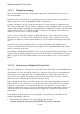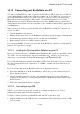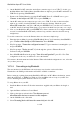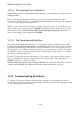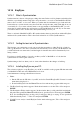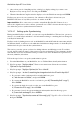User's Manual
BrailleNote Apex BT User Guide
14-345
14.16 KeySync.
14.16.1 What is Synchronization.
Synchronization is the act of keeping two things the same. In the world of planners and address lists
and files, it specifically means being able to keep the entries, or records on the BrailleNote BT the
same as those on a PC, or vice versa. When you synchronize, the information goes back and forth
between the two systems in such a way that both sides end up the same, with a little help from you
occasionally. So, if you enter a friend's name or an appointment on the BrailleNote BT, you can
ensure that by synchronizing, they will end up recorded in MS Outlook as well. If you don't want
your entries and records to be the same, then synchronizing is not for you.
There is one kind of BrailleNote BT to PC synchronization that uses ActiveSync without KeySync,
and that is file synchronization. This is discussed in detail in 14.17 File Synchronization.
14.16.2 Getting the best out of Synchronization.
The first time you synchronize records, any records that are unique to either KeySoft or Outlook
will copy themselves to the other system. Records that already occur on both your BrailleNote and
your PC will need user intervention, and the length of time this takes will be determined by how
many you have.
If you have a sizeable number of records on either your PC or BrailleNote or both, the first
synchronization could be quite a mission!
Synchronizing works best when you do it often, rather than leave the changes to build up.
14.16.3 Installing KeySync on your PC.
The software required to set up KeySync on your PC is available on the program CD that came with
your BrailleNote BT, and on the HumanWare web site at
www.humanware.com/support/braillenote/software.
1. Either:
Put the CD into the CD drive of your PC, and select "Install KeySync PC Software" from the
menu that is displayed, or
Download KeySync from the HumanWare web site and run the program called setup.exe.
2. The KeySync Setup window appears. Read the information on it, then Tab to Next and press
ENTER.
3. The Destination Folder window appears. In this window there is a file path field, in which the
file path C:\Program Files\HumanWare\KeySync is specified. Tab to Next and press ENTER.
Note: if re-installing KeySync, at this point you will get a dialog box saying "You've specified a
folder that already exists…" Tab to Yes and press ENTER.
4. Your PC is now ready to install KeySync. In the window that appears, Tab to Next and press
ENTER.