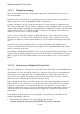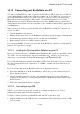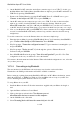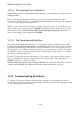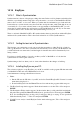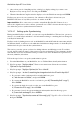User's Manual
BrailleNote Apex BT User Guide
14-344
14.14.4 Synchronizing Time in ActiveSync.
Synchronizing the time on your BrailleNote BT each time you use ActiveSync is a simple matter of
ticking a checkbox.
Firstly, ensure that your BrailleNote BT is set to the correct international time zone. This is
described in 1.24 Time and Date. Your BrailleNote BT will synchronize to the time zone specified
so if it is incorrect, the time will always be out.
Whether you not connected via ActiveSync, open the ActiveSync window on your desktop. From
the Tools Menu, Tab to Options and press ENTER. On the Sync Options tab that shows, you will
find a check box labeled "Synchronize mobile device clock upon connecting". Check this box,
and to save the change, Tab to OK and press ENTER.
14.14.5 File Conversion and ActiveSync.
One of the options available in ActiveSync is the automatic conversion of MS Word files to MS
Pocket Word format when transferring them to the BrailleNote BT from your PC, and convert them
back when transferring in the other direction. As this is automatic i.e. you do not get the option of
choosing when you would like to do this and when not, we recommend that you ensure it is turned
off. However at times, converting to MS Pocket Word format may be useful, and if so it is useful to
know how to switch this function on.
From the Tools menu in the ActiveSync window of your desktop, select Options. There are three
tabs, select the Rules tab. There is a button marked Conversion Settings. Tab to this and press
ENTER. On this tab is a check box labeled
"Convert files when synchronized, copied, or deleted." When checked, ActiveSync will always
convert transferred MS Word or MS Pocket Word files; when unchecked it never will.
14.15 Troubleshooting ActiveSync.
To establish a successful connection with ActiveSync, a number of independent factors must be
satisfied. Be prepared to spend time to understand the connection procedure. With patience you will
soon be connecting quickly and reliably.