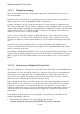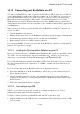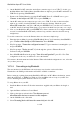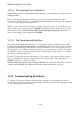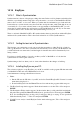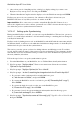User's Manual
BrailleNote Apex BT User Guide
14-343
6. Note the number of the COM port that was added.
7. Close the Bluetooth Devices Control Panel by clicking OK.
8. On your PC, open your synchronization program, either ActiveSync or WMDC.
9. From the File menu, select Connection Settings.
10. Select "Allow connections"
11. Select the COM port assigned to Bluetooth.
12. Click OK.
Now you need to connect the BrailleNote. To do this:
1. Go to the Utilities Menu on your BrailleNote and press M for Miscellaneous Options.
2. Go to ActiveSync Connection by pressing SPACE.
3. Select Bluetooth by pressing B then ENTER. Bluetooth is now the connection type of choice.
Now you need to set up Bluetooth on the BrailleNote BT.
4. Go to the Options Menu by pressing SPACE with O, then C for the Connectivity Menu.
5. Select Bluetooth and press ENTER. KeySoft prompts: "Bluetooth on? Currently Yes/No."
Press Y.
6. KeySoft prompts: "Search for devices?" Press Y. KeySoft displays,
"Searching for Bluetooth devices, please wait..." This may take a few seconds during which
you will hear progress beeps.
7. When the search is complete, KeySoft will display: "List of Bluetooth devices."
8. Your PC will appear on the list by the name you gave it during Bluetooth set up. Select it by
pressing ENTER. KeySoft prompts: "List of services for (device name)?" Review the list,
and select "ActiveSync".
9. KeySoft prompts: "Pair with (device name) and activate ActiveSync?" Press Y.
10. On your BrailleNote BT, KeySoft will prompt: "Authentication code?" Type a password that
you can remember, in letters or numbers.
11. On your PC, there will be a dialog box requesting an authentication code. Type the same
password here and click OK.
You are now connected to ActiveSync via Bluetooth.