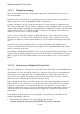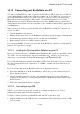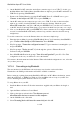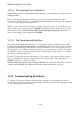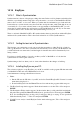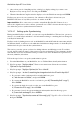User's Manual
BrailleNote Apex BT User Guide
14-342
2. On the BrailleNote BT, ensure the ActiveSync connection type is set to USB. To do this, go to
the Main Menu, then Utilities Menu, then Miscellaneous Options, press SPACE, and then U for
USB. Exit by pressing SPACE with E.
3. Return to the Utilities Menu by pressing SPACE with E. Press C or SPACE once to get to
"Connect to ActiveSync via USB". Do not press ENTER yet.
4. On the PC, make sure the connection type is also set to USB. To do this, in the ActiveSync
window on your PC, from the File Menu, select Connection Settings. Check the option
Allow USB connection... and Tab to OK and press ENTER. If it is your first ever connection
on the PC, the Get Connected Wizard may pop up instead, in which case just carry on to step 5.
5. Now on your BrailleNote BT, press ENTER. Note: If the connection does not happen within 10
seconds, reset the BrailleNote BT until you hear a beep, and the connection should come up
straight away.
To use this connection to access the Internet, there are a few more simple steps:
1. Enter the Options Menu by pressing SPACE with O. Press C for Connectivity then SPACE to
get to "Create a New Dialup or LAN Connection." Press ENTER.
2. KeySoft prompts: "Connection configuration name?." Type a name that is meaningful to you
and press ENTER.
3. KeySoft prompts: "Device to use?." Cycle through the options to Ethernet Network
Connection and press ENTER.
4. Press SPACE with E and at the prompt, "Save this configuration?" press Y for Yes. This
configuration is the one you will need to access the internet.
Now return to the main menu and select Internet. When asked which configuration to use, select the
one you have just set up.
14.14.3 Connecting using Bluetooth.
The user interface for the PC Bluetooth service may vary from the one described here.
Nevertheless, the COM port information will still be available somewhere.
Before setting up a pairing between the BrailleNote BT and your PC's Bluetooth function, ensure
that both ActiveSync, or WMDC for Windows Vista and Bluetooth are set up on your PC. See
14.14.1 Installing the Synchronization Software on your PC.
To set up Bluetooth on your PC:
1. Install the Bluetooth driver. Follow the instructions supplied with your Bluetooth dongle or
card.
2. Open the Bluetooth Devices Control Panel.
3. Click on the Options tab and select Turn discovery on and
Allow Bluetooth devices to connect to this computer.
4. On the COM Ports tab, click Add.
5. Select Incoming (device initiates the connection) and click OK.