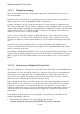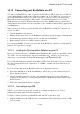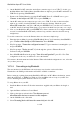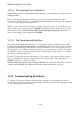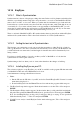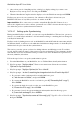User's Manual
BrailleNote Apex BT User Guide
14-341
14.14 Connecting your BrailleNote to a PC.
To connect your BrailleNote to a PC, you need to install a Microsoft
program onto your PC and
connect the BrailleNote and PC with a USB cable or Bluetooth. To use Bluetooth, you need to set
up your PC with a Bluetooth accessory such as a dongle or card. See 14.14.3 Connecting using
Bluetooth. If you are using Windows XP or earlier, you install ActiveSync. If you are using
Windows Vista, you need the Windows Mobile Device Center (WMDC). These programs can be
downloaded from www.microsoft.com. ActiveSync is also available on the CD that is supplied with
your BrailleNote
When you have one of these programs installed, and your BrailleNote and PC are connected, you
can use your PC to:
View the BrailleNote file structure.
Manage the files and folders on your BrailleNote, including copying, moving and deleting them.
Synchronize files and time settings between your PC and your BrailleNote.
Redirect internet access via your PC's internet connection.
If you are using WMDC, you can access your files on the BrailleNote, edit and save them, without
having to first copy them to your PC.
14.14.1 Installing the Synchronization Software on your PC.
Before you can use ActiveSync or WMDC with the BrailleNote BT, you need to install the software
on your PC. You can download the software from the Microsoft
website or, if you are using
ActiveSync, you can install is from the CD-ROM supplied with the BrailleNote BT.
If you are downloading the program from the Microsoft
website, www.microsoft.com, search for
the software using the keywords "ActiveSync" or "WMDC", and then follow the instructions on
your screen.
If you are downloading from the BrailleNote CD, follow the instructions below.
1. Insert the CD-ROM into your PC CD-ROM drive. After a few seconds, a menu is displayed.
Select "Install ActiveSync".
2. Give the installation file a few seconds to automatically extract and copy files. When this is
complete, the first window of a SetUp wizard is displayed. In the SetUp wizard window, Tab to
the Next button.
3. Follow the wizard until the SetUp is complete.
14.14.2 Connecting using USB.
USB is a good connection type to start off with, as it is simple and allows you to set up a
partnership for future LAN or wireless connections.
To make a connection between your BrailleNote BT and a PC, follow these steps:
1. Plug the smaller end of the USB cable into your BrailleNote BT, and the larger end into a USB
port on your PC.