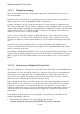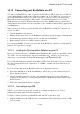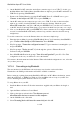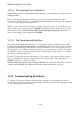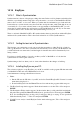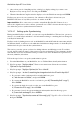User's Manual
BrailleNote Apex BT User Guide
14-337
14.12.3 Setting up Bluetooth on your PC.
If your PC is not already Bluetooth enabled, you can turn your PC into a Bluetooth device by
purchasing a Bluetooth USB dongle or a Bluetooth CF card from an electronics retailer. These plug
into the USB port or card reader on your PC and come with the necessary software on CD. As with
any new soft- or hardware, first ensure that your PC meets the system requirements.
The PC may offer services including ActiveSync (if ActiveSync is installed) and a modem, if it has
one.
To pair the BrailleNote with a PC, you will need to set Bluetooth to On on the BrailleNote. The
remaining operations are done on the PC.
Note that the BrailleNote's bluetooth passkey is 0000.
14.13 Accessing the Network through your
BrailleNote BT.
As well as accessing the internet, you can also use a connection between the BrailleNote BT and a
network to access the rest of the network on your BrailleNote BT. This means that you can browse
to folders and files on the network, allowing you to open compatible files and/or attach any kind of
file to your e-mails.
Open an MS Word file from a network folder, make changes and close it again. E-mail an Excel
spreadsheet using your BrailleNote BT or, if you receive one, move it onto the network where you
can open it from a PC. Transfer files quickly and easily onto the network.
This is possible when a LAN or wireless connection is set up without ActiveSync (which has the
opposite effect of allowing you to browse the BrailleNote BT file structure on your PC). If you
don't already have a connection configuration set up for using with LAN or wireless networking,
follow the connection set up instructions in 14.6.1 Creating a New Dialup or LAN connection or
14.4.1 Creating a new Wireless Configuration.
The network appears as Network on the Drive list when there is a Network available.