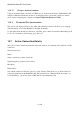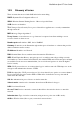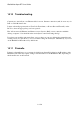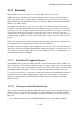User's Manual
BrailleNote Apex BT User Guide
14-336
2. Select Bluetooth and press ENTER. KeySoft prompts: "Bluetooth on? Currently Yes/No."
Press Y.
3. KeySoft prompts: "Search for devices?" Press Y. KeySoft displays,
"Searching for Bluetooth devices, please wait..." This may take a few seconds during which
you will hear progress beeps.
4. When the search is complete, KeySoft will display: "List of Bluetooth devices."
5. Review the list with SPACE and select the device with which you want to pair by pressing
ENTER when it is displayed. Single service devices such as a keyboard, will offer pairing when
selected and you can start using them straight away, although in many cases you will be asked
to type in an authentication code. This code is the same on both sides, and you will need to enter
it on each side. The BrailleNote BT will cue you through this process. Pairing with a PC to use
ActiveSync or using the BrailleNote as a Braille terminal is slightly different so refer to 14.14.3
Connecting using Bluetooth.
Once you have established a pairing, the BrailleNote BT keeps a record of it and the authentication
code, so it is easy to reconnect next time.
Specific details on how to pair with a Bluetooth keyboard follow.
Specific details on pairing with a Bluetooth Printer are covered in 6.3 Printing with Bluetooth.
14.12.2.1 Connecting to a Bluetooth keyboard.
Follow these steps to connect to a Bluetooth keyboard.
1. Press the "connect" button on the Bluetooth keyboard. This is usually found on the underside of
the keyboard.
2. Start a search for Bluetooth devices using the BrailleNote BT as described in steps 1 to 4 of the
previous section.
3. Once searching is complete and the keyboard is on the device list, pair & activate the keyboard.
4. At the "Authentication code?" prompt, type any code and press ENTER.
5. Then type the same code on the Bluetooth keyboard and press ENTER.
You should now be connected.