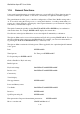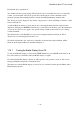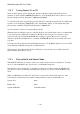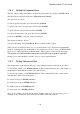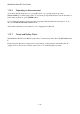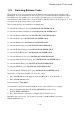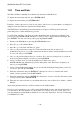User's Manual
BrailleNote Apex BT User Guide
1-21
1.18.4 Setting the Keyboard Voice.
The first of these settings determines how KeySoft speaks what you type. Press SPACE with O,
then K for Keyboard. KeySoft displays: "Keyboard voice? Words."
The options are as follows:
To turn off speech altogether, press F followed by ENTER;
To spell words as they are typed, press S followed by ENTER;
To speak whole words, press W followed by ENTER;
To both spell and speak words, press B followed by ENTER;
Or just press ENTER to leave the selection unchanged.
The suggested setting is "Words."
You can request help, using SPACE with H for a reminder of these options.
When you have set the Keyboard Voice, you are then asked to set your preferred typing Braille
grade for each language on your BrailleNote. For information on how to select your Braille Grade,
please see 5.5.1 Preferred Keyboard Braille Grade. When you have set this, KeySoft displays
"Do you wish to be advised when a non-preferred braille code or grade is required?"
Finally you are asked whether you wish to use 6 or 8 dot Computer Braille.
1.18.5 Setting Volume and Pitch.
The characteristics of BrailleNote BT's voice can be changed anywhere in KeySoft, as follows:
To increase the volume, press ENTER with dot 4; (This command changes the overall volume on
the BrailleNote, including the volume of the media player.)
To decrease the volume, press ENTER with dot 1; (This command affects the overall volume,
including the volume of the media player.)
For faster speech, press ENTER with dot 6;
For slower speech, press ENTER with dot 3;
For higher pitch, press ENTER with dot 5;
For lower pitch, press ENTER with dot 2.
There are 32 volumes, 16 speeds and 16 pitches, and they change one step at each key press. A
reminder of the commands is given in the Options Menu, at the end of the list.