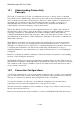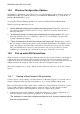User's Manual
BrailleNote Apex BT User Guide
14-325
14.4.3 Reconnecting to a Wireless Network.
This option makes it really easy to connect to a wireless network that you use repeatedly. If you
only use one wireless network, this option automatically reconnects to it. If you use more than one,
a list of configurations is formed. As the BrailleNote BT can only pick up a wireless network that is
in the vicinity, this option will always pick up the one that you want. In the unusual situation that
you have two wireless networks with configurations in the same vicinity or two configurations for
the same wireless network, so that there is a chance it may pick up the wrong one, you can change
the order of the list so that the preferred configuration will get picked up first.
To reconnect to a wireless network; from the Connectivity Menu, select
“Reconnect using existing Configurations” and press ENTER. KeySoft will announce,
"Please Wait, connecting to (config)" there will be progress beeps as it locates the network, then
"Please Wait, connected to (config)." You are now connected to the wireless network.
14.4.3.1 Changing preferred order.
Wireless network connection configurations will order themselves with the first created at the top.
As discussed in the previous section, if this doesn't work for you, you can change the order of the
list.
To change the order of the list, follow these steps:
1. From the Wireless Ethernet Menu, select Order Connection Preferences.
2. KeySoft prompts: "List of configurations in preferred order." To review the list, press
SPACE or ADVANCE. The list will be something like:
1. work; 2. home; 3. home2
3. When you are on the item you wish to move, press SPACE with dots 2-6. This will take you to
the Preference Order Action Menu. The options are:
Top: Move to the top of the list,
Up: Move up one position in the list,
Down: Move down one position in the list, and
Bottom: Move to the bottom of the list.
4. Select a move from the list and the order will change accordingly.
For example: I want to move "home2" above "home", as it is the one I use most often. I go to "3.
home2" and press SPACE with dots 2-6. I press SPACE twice to get to "Up: Move up one
position in the list," and press ENTER. KeySoft displays, "2. home2," confirming that "home2"
has moved to position 2. I press SPACE with E.