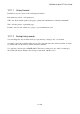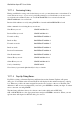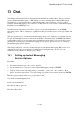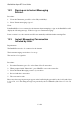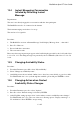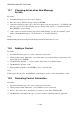User's Manual
BrailleNote Apex BT User Guide
13-316
13.7 Changing Action when New Message
Arrives.
Procedure:
1. From the Chat menu, press O to select "Options".
2. Press G to select "General settings" and press ENTER.
3. At the Chat settings prompt, select "Action for when a new message arrives". Use SPACE with
dots 3-4 to select one of the following options: "Prompt with options" or "Sound notification".
Press ENTER to accept setting.
4. At the "Action for when a new message arrives while chatting" prompt, the available options
will be: "Flash Braille Display", "No notification" or "Sound notification".
Notes:
Braille flashing means that all pins will emerge and retract three times in a row.
13.8 Adding a Contact.
Procedure:
1. From the Chat menu, press S to select "Start new conversation".
2. When prompted with "Chat with?", type in the name of a contact that has not previously been
entered followed by ENTER.
3. The BrailleNote prompts "… is not a contact. Add?" Press Y to add the contact.
4. The BrailleNote prompts "Add".
5. Fill out additional fields; press ENTER to move to the next field.
Note:
If the contact already exists, the BrailleNote will attempt to start a conversation with the contact.
13.9 Reviewing Contact Information.
Procedure:
1. From the Chat menu, press S to select "Start new conversation".
2. When prompted with "Chat with? ", press SPACE to access contact list.
3. Move to the contact whose information you wish to review. Press SPACE with I.
4. The BrailleNote will display the type of contact and their availability status if applicable.