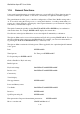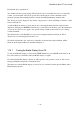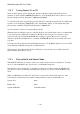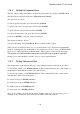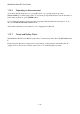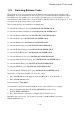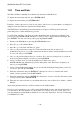User's Manual
BrailleNote Apex BT User Guide
1-19
Front thumb keys, turn them off
Also included are the speech settings. These include a list of items that tell you how to adjust the
volume, speed and pitch of KeySoft's speech, the 2 media player volume commands, memo
playback, pausing and resuming playback of media and muting/unmuting streamed audio.
The "Insertion" item is displayed only when it is appropriate to insert such things as the date or time
such as in KeyWord.
As with all KeySoft menus, to select an item, move through the menu until the required item is
displayed, and then press ENTER. Alternatively, from anywhere in the menu, press the initial letter
of your choice. This does not apply to the speech settings, which are discussed in 1.18.5 Setting
Volume and Pitch.
The characteristics of the BrailleNote's voice can be changed anywhere in KeySoft. This is
discussed in 1.18.4 Setting the Keyboard Voice.
We will now deal with some of the more commonly used items in the Options Menu. All the
functions in the Options Menu are detailed in Chapter 5.
1.18.1 Turning the Braille Display On or Off.
To turn off the Braille display, hold down the NEXT thumb key, press SPACE, then release both
keys. The same key combination turns the Braille display on again.
Note that if the Braille display is turned off when speech is off, speech is forced on. This avoids
having both Braille and speech off simultaneously.
The function to turn the Braille display on and off is also available from the Options Menu, under
Braille Display Options.