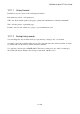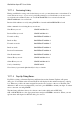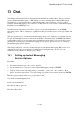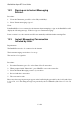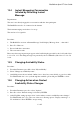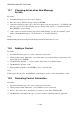User's Manual
BrailleNote Apex BT User Guide
13-315
13.4 Instant Messaging Conversation
Initiated by Receiving Instant
Message.
Requirements:
The user is not already engaged in a conversation with the other participant.
The BrailleNote needs to be connected to the internet.
The instant messaging service has to be set up.
The user has to be signed in.
Procedure:
1. The BrailleNote receives an Instant Message. It will display "Message from ..., chat with?".
2. Press Y to Chat now.
3. Proceed with the conversation.
4. The conversation ends.
Please note that outgoing messages appear on the braille display preceded by the 2-cell symbol dots
1-2-3-4-5-6, 1-3-5. Incoming messages are preceded by the 2-cell Braille symbol dots 1-2-3-4-5-6,
2-4-6.
13.5 Changing Availability Status.
Procedure:
1. From the Chat menu, press M to select "My availability".
2. Select "Change my availability status".
3. Availability status choices include: Online, free to chat, busy, away briefly or gone for a while.
Use SPACE with dots 3-4 to cycle through the available options and press ENTER to select.
13.6 Changing Action when Contact
Availability Status Changes.
Procedure:
1. From the Chat menu, press O to select "Options".
2. Press G to select "General settings" followed by ENTER.
3. At the KeyChat settings prompt, select "Action when a contact's availability status changes".
Use SPACE with dots 3-4 to select one of the two following options: "Display a message" or
"No notification". Press ENTER to accept setting.