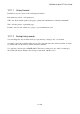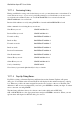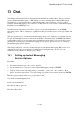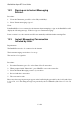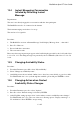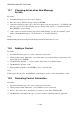User's Manual
BrailleNote Apex BT User Guide
12-307
12.9.3 Selecting a Favorite.
The simple way to do this is to press the SPACE bar at the URL prompt. This will take you to the
List of Favorites in your Favorites folder. Note that there are three home pages that have already
been set up as favorites in your Favorites folder. These are:
bookshare.org - an online service that provides electronic format books.
ifarchive.org - an Interactive Fiction Archive that provides helpful links to download and learn how
to play games.
list.humanware.com - the location from which you can subscribe or unsubscribe to and modify the
settings of various HumanWare lists.
You can either review the favorites by pressing SPACE repeatedly and pressing ENTER to select
one, or simply type the initial letter of the name and press ENTER when it is displayed.
To select a favorite from another folder other than your Favorites folder, press the
BACKSPACE bar at the URL prompt. KeyWeb will prompt:
"Folder name? Press ENTER for My Favorites". Press SPACE and KeyWord will display:
"List of folders on Flash Disk". To review the list of folders on the Flash Disk, press
SPACE repeatedly and press ENTER to select one, or simply type the initial letter of the name and
press ENTER when it is displayed.
12.9.4 Organizing Favorites.
You can organize your Favorites in exactly the same way as you would normally organize files and
sub-directories in KeySoft, as discussed in Chapter 15. Move, change, rename or delete favorites
just as you would any other files. The difference is that instead of KeyWord file format files being
the default file type, it is HTML. This means that while in My Favorites, KeyWeb will only display
URL's unless you use the SPACE with X command, in which case you can then also choose
between txt and html file types.