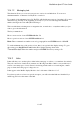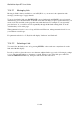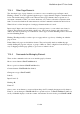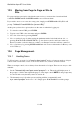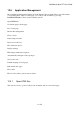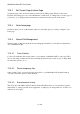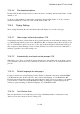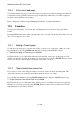User's Manual
BrailleNote Apex BT User Guide
12-306
12.8.6 Print current web page.
To print the current web page, you use the same process that you would for printing a document. If
your printer is ready, print the current web page straight away. Otherwise, you will be required to
set-up the current printer before printing.
Refer to Chapter 6 on Embossing and Printing Documents, for further information.
12.9 Favorites.
You can type in the name of a favorite and, assuming that the favorite exists, that page will be
loaded.
Pressing SPACE when at the address prompt takes you to a folder / file prompt layer where you can
choose an existing favorite to load.
12.9.1 Adding a Favorite page.
To add a favorite webpage to your favorites folder, you have to be on the page, online. Go to the
Favorites Menu by pressing ENTER with dots 2-3-5, and press SPACE until you get
to “Add current page to Favorites” Press ENTER.
KeyWeb will ask you to confirm the name and offers the title of the page. At this point you can
rename your favorite by typing in the name of your choice before pressing ENTER. When you next
review your Favorites list, the page will display as the name you chose.
12.9.2 Create favorite from current link.
It is possible to create a favorite from a link on a website, such as an audio streaming link. This
option will only show up in the Favorites Menu when the cursor is on a link.
Go to the Favorites Menu by pressing ENTER with dots 2-3-5, and press SPACE until you get
to “Create Favorite from current link” Press ENTER.
KeyWeb will ask you to confirm the name. At this point you can name your favorite by typing in
the name of your choice before pressing ENTER. When you next review your Favorites list, the
link will display as the name you chose.