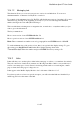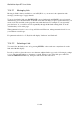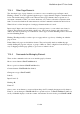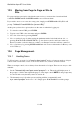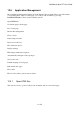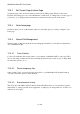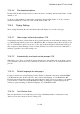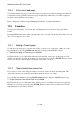User's Manual
BrailleNote Apex BT User Guide
12-301
12.6.1.1 Filling in text fields.
To fill in a text field, type the information in computer Braille, e.g. user name, search criteria etc.
Any existing text can be deleted by pressing BACKSPACE with dots 1-4. You can edit or delete
what you have written in the usual way. Once you are happy with your input, press ENTER, and
your text will be submitted. Note that you have to press ENTER before your input will be accepted.
If you change your mind and don‟t wish to submit the contents of the field after all, you can either
delete it all by pressing BACKSPACE with dots 1-4, or if there is a reset button, move to it using
SPACE with dots 4-6 and press ENTER there. If the form has more than one text field, you may
need to move between them using SPACE with dots 4-6 instead.
12.6.1.2 Selecting from selection lists.
In KeyWeb, selection list is the term used for combo boxes and list boxes. These are the input fields
that allow you to make a selection from a list, and sometimes to type in your own entry if none of
the list items is appropriate.
Once you are in the selection list field, you can select an item by pressing SPACE and
BACKSPACE to go down and up the list. Alternatively, in some selection lists you can type the
initial letter and press it repeatedly until you find your preferred selection. This is useful in lists of
countries or states, for example, where you know the item you are looking for.
Having selected an item, simply use SPACE with dots 1-3 or SPACE with dots 4-6 to move on, and
your selection will be entered.
12.6.1.3 Selecting Check boxes and buttons.
To Tab to a button, check a box or select a radio button, press ENTER. KeyWeb will display
"click" or "check" or "pressed" respectively.