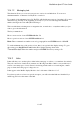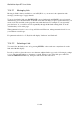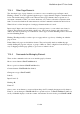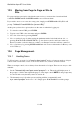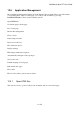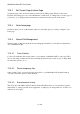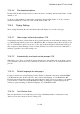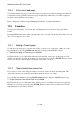User's Manual
BrailleNote Apex BT User Guide
12-300
12.5 Moving from Page to Page or Site to
Site.
For pages and sites previously visited in the same session, you can use the forward and back
commands ENTER with F and ENTER with B to move between them.
If you wish to move on to a new site at any point, simply press ENTER with O. KeyWeb will
prompt: “Address? Press ENTER for (current URL).”
At this point you have five options (these are the same as when first logging on):
1. To select the current URL, press ENTER.
2. Type in a new URL or favorite name and press ENTER.
3. Go to list of favorites by pressing SPACE.
4. Go to a saved web page by either typing the \pathname with a back slash in front of it, or
pressing SPACE and then SPACE with T to go into directory mode, and locate it that way.
Even if you make a selection that is not online, your Internet connection will stay connected.
5. Go to your history by pressing ENTER with dots 2-3-6. For more information on History, refer
to 12.11 History.
12.6 Page Management.
12.6.1 Handling Forms.
To fill out forms you need to be in "move by input control" mode, as forms are made up of input
controls such as form fields, combo or list boxes, check boxes, buttons, and radio buttons.
When on an input control, it is not always clear what needs to be input. There are two ways to deal
with this:
1. Set the “Automatically read input control prompts” to on. This mode will display most of
the prompts, or labels, that explain the purpose of the input control. NOTE: Some prompts may
be coded in such a way that they cannot be read at all.
2. The alternative way is for when you are working with the “Automatically read
input control prompts” mode set to "off." Simply press SPACE with R to read the prompt.