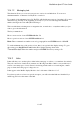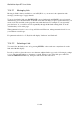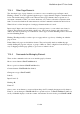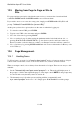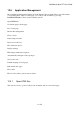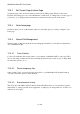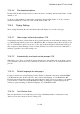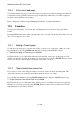User's Manual
BrailleNote Apex BT User Guide
12-299
12.4.3 Other Page Elements.
The other three types of page elements you can use to move around the page are Input control,
Heading or Frame. You can toggle through these types of page elements using the commands listed
below. The default setting is input control. Because these page elements share a separate set of
movement commands to links, you can use whichever one you have selected in conjunction with
links. You can select links in the same manner as well; the command is included in the list below.
What follows is a brief description of each page element and how it is used.
Input control: Input controls are fields where you can type in text, or some other form of entry is
required. They include text form fields, check boxes, radio buttons, buttons, and selection lists.
Almost all forms are made up of a combination of these types of fields. Handling forms is discussed
in 12.6.1 Handling Forms.
Heading: Headings usually cover the topics on a page and are a good way of finding out what the
page is about.
Frame: Many web pages are divided into frames. They are basically windows within the page,
usually dividing the page into subjects or groups of links etc. This is a high level search and a good
way of skipping around a page quickly to get a sense of what it is about.
12.4.4 Commands for Moving by Element.
These are the commands used to move around the page by element:
Move to next element: SPACE with dots 4-6;
Move to previous element: SPACE with dots 1-3;
Current element: SPACE with dots 1-3-4-6;
Change move type: SPACE with T;
Link: L;
Input Control: I;
Heading: H;
Frame: F.
Once you are on an element, you can read from that point. For example, having moved by frame to
Frame 2, you can then press SPACE with G for a speech read-out, or SPACE with dots 1-2-4-5-6 to
scroll your Braille display to read the contents of that frame. If ever in doubt, press SPACE with H.