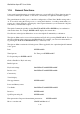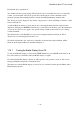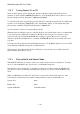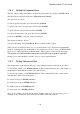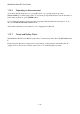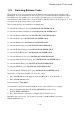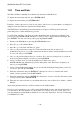User's Manual
BrailleNote Apex BT User Guide
1-17
1.17.2 Trying Out the Calculator.
You might also like to try out the Calculator, which you can do without any extensive knowledge of
the BrailleNote BT. From the Main Menu, go to the Scientific Calculator by pressing S. You hear:
"KeyPlus. Zero." On the Braille display, just 0, number sign followed by the letter J, is displayed.
This means that the Calculator is ready. If someone has previously used the Calculator and it
displays a number other than 0, you can clear it by pressing BACKSPACE with dots 1-4.
The Nemeth Braille Code for Mathematics, the UK Braille Mathematics Notation and Unified
English Braille (UEB) are supported.
Let's try calculating 2 plus 3. The BrailleNote BT knows that you are using the Calculator, so you
don't need to use any number signs. The numbers 1 through 9 and zero are just the letters A through
J. Input the following key sequence without using the SPACE bar in between entries. First Braille
2, then Braille the plus sign for your code. If you are using Nemeth, the plus sign is dots 3-4-6. If
you are using UK Braille, the plus sign is dots 2-3-5. For UEB, use dots 2-3-5. Finally, Braille 3.
Complete the calculation by pressing ENTER. The number 5 will be displayed.
You can review the calculation by pressing the PREVIOUS and NEXT thumb keys together. The
Braille display will show 2 + 3 = 5. Pressing the PREVIOUS and NEXT thumb keys again will
return to just displaying the answer. If the speech is on, the speech will mirror the content on the
Braille display.
To complete the exercise, press SPACE with dots 1 to 6, to return to the Main Menu.