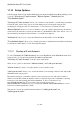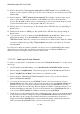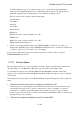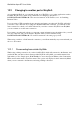User's Manual
BrailleNote Apex BT User Guide
11-290
12. KeySoft then queries "Use a secure connection for SMTP server?" If your SMTP server
requires a secure connection (SSL), press Y. If a secure connection is not required, press N. The
default is No.
13. KeySoft displays, "SMTP authentication required?" Increasingly, e-mail providers expect
users to verify their user name and address on the SMTP server before allowing them to
proceed. The BrailleNote BT is set up to automatically provide your username and password if
you have turned this feature on. The default is No. Press Y to turn on.
14. KeySoft asks you to enter the Pop port. The default value is 110. This may vary depending on
E-mail service.
15. Finally, KeySoft asks for SMTP port. The default value is 25. This may vary depending on
E-mail service.
16. You can review your list of entries with the BACKSPACE and SPACE keys. When you are
happy with the entries, press SPACE with E to exit the list and KeySoft prompts
"Add this record?." Press Y to save this record in the list of e-mail accounts. KeySoft confirms
your choice with the message "Yes,” "Record added" and returns to the Directory of E-mail
Accounts Menu.
If you have more than one e-mail account that you wish to access on the BrailleNote BT, simply
add another record in the same way. Each account will have its own POP and SMTP server
addresses, which you can get from the e-mail account provider.
11.10.1.2 Look up an E-mail Account.
To check or modify details of a particular account, select "Look up an Account". To do this, follow
these steps:
1. Select E-mail from the Main Menu, or press BACKSPACE with ENTER with E, anywhere.
2. KeySoft displays "KeyMail Menu.” Select Set Up Options from the KeyMail menu. KeySoft
displays "KeyMail Set Up Menu." Select Directory of E-mail accounts.
3. KeySoft displays "Directory of E-mail Accounts.” Select Look Up an account. KeySoft
queries "Account to Look Up?"
4. To lookup all account records, press ENTER. To move to the next account record, press
SPACE with dots 5-6, and to move to the previous account record, press SPACE with dots 2-3.
Alternatively type part or the entire e-mail account name, then press ENTER. If your entry
matches more than one account name, KeySoft displays the number of matches and places you
at the first matching account name. To move to the next match, press SPACE with dots 5-6, or
to move back, SPACE with dots 2-3. Make a selection by pressing ENTER.
5. KeySoft steps you through the fields of the nominated account so that you can check the details
of each item. If you want to change a field, press BACKSPACE with dots 1-4 anywhere in the
list. This takes you into an entry mode where all fields are presented and you can enter or
change any field. Press ENTER when you have finished modifying a field and the next field
will be presented. SPACE with E takes you back to the review option.