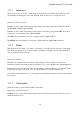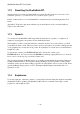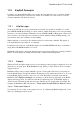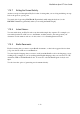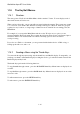User's Manual
BrailleNote Apex BT User Guide
1-16
1.17.1 Writing a Simple Document.
The aim of this first exercise is to write a very simple document with the word processor.
To reach a common starting point, go to the Main Menu by pressing SPACE with dots 1 to 6. Your
BrailleNote displays: "Main menu."
To get to the word processor, press W. Your BrailleNote displays: "KeyWord menu."
To Create a document, press C, for Create, and your BrailleNote displays:
"Folder name? General,"
KeySoft is asking which part of its filing system you want to use, and is offering the "General"
folder. This is fine for now, so follow the prompt and press ENTER. KeySoft then displays:
"Document to create?"
You are being asked to provide a name for the new document, so Braille a name such as: "test."
You can do this in Grade 1, as: „t e s t‟, or in Grade 2 as: „t e‟ followed by the „s t‟ sign. A capital
sign is optional because KeySoft does not take them into account when finding documents.
When you have typed the name, press ENTER. Your BrailleNote displays:
"Top of document. Blank."
This means that you have created a new document named “Test,” and the cursor is sitting at the top
of it. The Braille display is completely blank.
You are now free to Braille whatever you like. For this demo, just Braille a simple sentence such as:
"This is a test of my new BrailleNote BT." You can use Grade 1 or Grade 2 as you wish. Braille
the first word and press SPACE. The characters are displayed on the Braille display as you Braille.
The cursor, dots 7-8, appears to the right of the last character Brailled. This shows where the next
character will be entered. Each word is spoken when the space bar is pressed. Complete your
sentence.
That's all we'll write for now. To finish this little exercise, press SPACE with E. Your BrailleNote
BT displays: "KeyWord menu." You are back at the Word processor menu, and your new
document has been automatically saved. If you press SPACE with E again you arrive back where
you started, at the Main Menu.