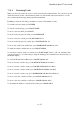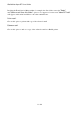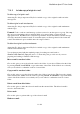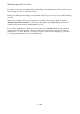User's Manual
BrailleNote Apex BT User Guide
11-284
Choose this option to emboss a copy of the selected e-mail on a Braille printer.
Mark all e-mail:
This is a useful feature if you want to perform an action on all e-mail within the current folder. For
example you may wish to copy the contents of the folder to another folder. If you wanted to do this,
first "Mark all e-mail,” then choose the "Copy e-mail to another folder option" from the E-mail
Action Menu.
Invoking the E-mail Action Menu within, for example, the Sent folder, causes the “Reply"
and “Delete e-mail from this folder" options to be suppressed. A new item, "Move to Trash"
will appear on the menu in addition to the other standard items.
11.8.10 Trash Folder.
The Trash folder is used as a temporary storage folder for e-mails deleted from any of the KeyMail
folders. When you exit KeyMail and return to the Main Menu, KeySoft advises if there are any
e-mails in the Trash folder and asks if you want to empty the trash.
Typing N at the prompt to "empty trash?" returns you to the Main Menu, and leaves the items in
the "Trash" folder.
To empty the trash, press Y. To Review the Trash Folder, press R. Pressing Y permanently deletes
all e-mail from the Trash folder. Typing R allows you to review the items. The following options
are then available:
To review each e-mail by moving through the fields, press SPACE to move to the next field. To
move back to the previous field, press BACKSPACE.
To move to the next e-mail, press SPACE with dots 5-6. To move back to the previous e-mail, press
SPACE with dots 2-3.
To delete the e-mail being reviewed, press BACKSPACE with dots 2-3-5-6.
To restore e-mails in the Trash folder to their original folders, press SPACE with dots 2-6 to enter
the 'Trash Folder Menu.” From this menu you may choose the option to
"Restore this e-mail to original folder.” The other option in this menu is
"Empty the Trash Folder.”