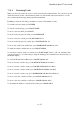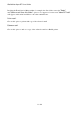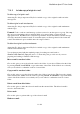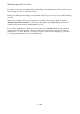User's Manual
BrailleNote Apex BT User Guide
11-278
11.8.5 Received Attachments.
If the e-mail being reviewed has one or more attachments, these appear as fields in the e-mail entry.
Move forward or back through the fields with the SPACE and BACKSPACE keys. KeySoft
displays "Attachment 1 name,” "Attachment 2 name,” and so on, depending on the number of
attachments.
Press ENTER on the desired attachment, and KeySoft asks you to confirm whether you wish to
detach or read the file. To read the attachment, press R. To detach, press D.
Choosing Read, places you at the top of the attached document. KeySoft's normal review
commands may then be used to read the file. Press SPACE with E to exit the attachment, and you
are returned to the folder from which you opened the attachment.
Choosing the “Detach” option, causes KeySoft to prompt the attachment file type, and ask whether
you wish to detach the file as a KeyWord document.
For example, if the attachment were a Microsoft Word document, KeySoft would prompt:
"Attachment is a Microsoft Word file. Detach as a KeyWord document?"
To have the file converted to a KeyWord Text Document, press Y. To leave the attachment as a
Microsoft Word file, press N. To have the file converted to a KeyWord Braille Document, press B.
KeySoft will then prompt: "Delete this attachment from the e-mail?"
Now that you have saved a copy of the attachment, you can save storage space by deleting the
attachment from the e-mail. To delete the attachment from the e-mail, press Y, to leave the
attachment unchanged, press N.