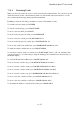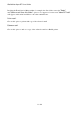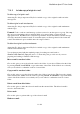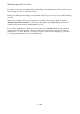User's Manual
BrailleNote Apex BT User Guide
11-277
11.8.4 Reviewing E-mail.
When you enter any folder, the focus is on the last item entered in that folder. You can move up and
down the items in a folder, and read the key fields associated with each item. If desired, you can
also read the e-mail message and any included attachment.
KeyMail provides the following commands to review e-mail within a folder:
To read the selected e-mail, press ENTER.
To exit the e-mail message, press SPACE with E.
To move to the next field, press SPACE.
To move back to the previous field, press BACKSPACE.
To move to the next e-mail, press SPACE with dots 5-6.
To move back to the previous e-mail, press SPACE with dots 2-3.
To move this e-mail to the trash folder, press BACKSPACE with dots 2-3-5-6.
To mark an e-mail for further action, press SPACE with M.
To search for a subject, name or contents, press SPACE with F, then S, or N or C; remember that
you can add spaces to a search string by using the binding space command. It is shown as $bsp on
the Braille display.
To select the E-mail Action Menu, press SPACE with dots 2-6.
To move forward or back a day, press BACKSPACE with dot 6 or dot 3.
To move forward or back a week, press BACKSPACE with dot 5 or dot 2.
To move forward or back a month, press BACKSPACE with dot 4 or dot 1.
To move forward or back a year, press BACKSPACE with dots 5-6 or dots 2-3.
To move to the first e-mail in a folder, press SPACE with dots 1-2-3.
To move to the last e-mail in a folder, press SPACE with dots 4-5-6.
To determine the number of e-mails in the folder press SPACE with I.