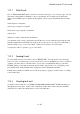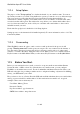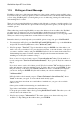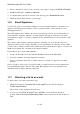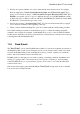User's Manual
BrailleNote Apex BT User Guide
11-271
4. A prompt: "Copy to?" is displayed. Type a name as discussed in step 2 or press ENTER to
skip.
5. A prompt: "Blind copy to?" is displayed. Again you can type a name as discussed in step 2 or
press ENTER to skip.
You may be wondering what blind copy is? It is a copy of an e-mail that is sent without being
marked with all "send to" and "copy to" addresses. Consequently the recipient does not know
that anyone else has been sent a copy.
6. KeySoft prompts: Subject?." Type a word or phrase that encapsulates the topic of your e-mail
and press ENTER. You can quickly move to the Subject field from any of the previous field by
pressing SPACE with dots 5-6. This saves you having to "pass through" all the intervening
fields if you do not wish to enter any addresses.
7. KeySoft then queries "Attach a file to this e-mail?." If no press ENTER or press N and
KeySoft continues at the next step. If yes please refer to section 11.7 Attaching a file to an
e-mail.
8. The prompts "E-mail message,” "Top of document" and "Blank" are presented. You are
placed at the top of a new document in KeyWord where you can type, review and edit your
e-mail message. When you are happy with it, press SPACE with E to exit KeyWord.
Now the prompt "Ready to send this e-mail?" is displayed. If not press N and you will be
returned to the "send to" prompt. You may review the details you previously entered by
pressing SPACE. If you are ready to send the e-mail, press Y. KeySoft now prompts
"Save a copy?." Press N to send the e-mail without retaining a copy. Press Y to send the e-mail
and to save a copy of the e-mail message. KeySoft queries which folder to use. Select the folder
from existing ones or create a new folder in the usual way. KeySoft returns to the KeyMail
menu. There are 4 other options available at the "Ready to send this e-mail?" prompt:
To save the e-mail as a Draft, press D. This saves the e-mail in the "Draft" folder, where it can
be retrieved at a later time.
To Print, press P.
To Emboss, press E.
To abandon this e-mail without sending, press SPACE with E.
KeySoft saves your outgoing e-mail in a special folder, called the "Outbox.” When you exit the
KeyMail menu, KeySoft will prompt if there are any un-sent messages in the Outbox, and ask if
you want to send them. Pressing N leaves the e-mail in the Outbox to be sent at some other time. If
you press Y KeySoft will prompt for an e-mail account and connection configuration, and send the
e-mail. KeySoft does not check for newly received e-mail at this time.
If you know that you have e-mail to send and also wish to check for new received e-mail, choose
the "Connect to send and receive e-mail" option on the KeyMail menu.
Note: If you receive a message that has multiple recipients and you only want to reply to one of
them, follow these steps:
1. Select the e-mail you wish to reply to (but leave it closed).