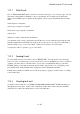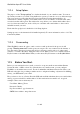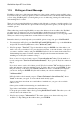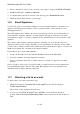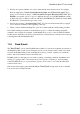User's Manual
BrailleNote Apex BT User Guide
11-269
In some cases you may require other information such as a DNS address. Either ask your Service
Provider for details on setting up a Windows CE machine, or contact your BrailleNote BT dealer.
If using a dial-up connection, you will also require a telephone number from them. Some Service
Providers also require a User Name and Password for the initial connection, as well as those
required to access your actual E-Mail account.
Some people have e-mail accounts with separate providers, but may only access them using one ISP
connection to the Internet. Others may have several accounts and several different ways to get
connected. Others will have just one e-mail account through one ISP. This chapter covers the
setting up of an e-mail account and the handling of e-mail. For information on how to set up the
connection to the internet, refer to 14.6 Dial up and LAN Connections .
11.4 Correcting Input Errors.
Unless you are extremely accurate, it is highly likely that you will input an incorrect keystroke or
two while you are filling in the various details. KeySoft has a number of editing and review
commands that make it easy to correct such problems. Get into the habit of frequently using
KeySoft Help, SPACE with H. It often provides a valuable source of information relevant to what
you are trying to do.
If you notice a mistake while typing in, use BACKSPACE to take out the last character. To review
an e-mail address, you can display it by pressing SPACE with dots 2-5. Pressing this combination
again causes the address to be spelt. You can move forwards and back through an entry using
SPACE with dot 3 or SPACE with dot 6.
Alternatively, you can locate the character you wish to position the cursor at on the Braille Display,
and press the Touch Cursor associated with that cell to route the cursor to that character.
Some fields require you to use Computer Braille, so you need to be aware of the default Computer
Braille settings. The @ sign used in e-mail addresses is a case in point. For 6 dot US Computer
Braille the @ sign is generated by pressing SPACE with U, followed by dot 4. For 6 dot United
Kingdom Computer Braille the @ sign is generated by pressing SPACE with U, followed by
dots 2-3-4-6.