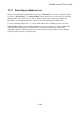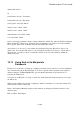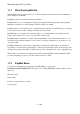User's Manual
BrailleNote Apex BT User Guide
10-262
10.12 Creating an Address List.
Each address list has an associated KeyList definition file that defines the fields that are contained
in an address record. The definition file for the standard "Address List" may be found in the
KeyList folder and is named "Address List.klt".
When you first enter details into the Address List, an associated database volume is created within
the "Keylist.cdb" file that is stored in the KeyList folder on the Flash Disk. The entries you place in
the Address List are stored within this database file.
We recommend caution in working with database definition files. If you think that you have the
necessary skills and wish to experiment with creating your own variant of the "Address List", we
suggest that you first make a copy of the existing Address List definitions file and that you modify
this copied file. In this way you will always have the original Address List definition file intact.
From the File Manager, copy the file named "Address List" from the KeyList folder on the Flash
Disk to the General folder on the Flash Disk.
Use Keyword to open the Address List file you have copied into the General Folder. We suggest
you set KeyWord to line reading mode, by pressing SPACE with M until "line reading mode" is
displayed.
We'll now consider the task of modifying this file so that the associated database is named "Phone
List", and the definition file only contains fields for "Last Name", "First name", and "Phone". Now,
let's take a closer look at the original address list definitions file that we have just opened.
You will find that the file contains some 33 lines of information. The syntax of each line determines
its function.
The first line of the file contains the word "database", followed by the words "Address List". We
want to create a definition file called "Phone List", so replace "Address List" with "Phone List",
leaving the word "database" at the start of the line.
The second line contains the number "24". Leave this unchanged.
The next 27 lines define each field as it appears in the Address List. Each line starts with a unique
number, but the order in which the fields appear in the database is determined by their relative line
position, not the number used to identify the line.
Delete the lines starting with "16420" and "16419". These lines represent the fields "Middle Name"
and "Title" in the original definition file.
Position the cursor at the start of the line numbered "14856" and place a "Top of Block" marker.
Next position the cursor to the start of the line numbered "24594", enter the Block Menu and select
"Delete Block".
You should now be left with a file that contains 9 lines. Modify the line starting with "14857" so
that the text between the quotes is "Phone" rather than the original "Home phone number". It is
important that the word "Phone" is placed inside quotation marks.
The final form of your modified file should be: