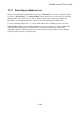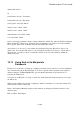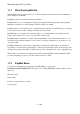User's Manual
BrailleNote Apex BT User Guide
10-260
10.10.2 Copying to an Address List File.
You can also copy addresses to another address list file, rather than to a document as just described.
At the KeyList menu select "Copy addresses". Your BrailleNote BT prompts:
"Copy addresses to a document or an address list?"
To copy to an address list file, press A, and your BrailleNote BT prompts for a destination folder
name and file name. Select an existing address list. If you need to select a different drive or folder,
press BACKSPACE.
There are now two possibilities; either the source and the destination files have the same number of
fields and the same field names, or there are differences.
The first case applies when you are copying records to a file with an identical structure to the source
file. KeySoft advises, "All fields match. Review field mapping list?" You would normally press
N here, and you are placed at the Selection List, from where you may select the required records, as
described in the previous section about copying to a document.
Alternatively, if the source and destination structures are different, KeySoft tells you how many
field names match, and queries, "Review field mapping list?" If you press N at this point, KeySoft
copies only those fields which have matching field names in the destination file.
However, if you want to specify how each field in the source file is mapped to the destination file,
press Y. KeySoft presents a "Field Mapping List" containing pairs of field names. The first of each
pair is a field name from the source file, and the second is a matching field name in the destination
file, if a match exists. To change a mapping, review the field mapping list by pressing SPACE or
BACKSPACE repeatedly and select a source field name by pressing ENTER. You are presented
with a field selection list containing all the field names in a destination record. Review this list and
pick the corresponding field name by pressing ENTER. You can then continue to review the field
mapping list, making changes as required. To prevent a field being copied, use the Clear Field
command, SPACE with dots 3-5-6, when the field name is displayed. When the field mapping list
is to your satisfaction, press SPACE with E and you can proceed to select the required records to
copy, as described previously.