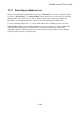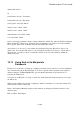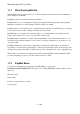User's Manual
BrailleNote Apex BT User Guide
10-257
10.9.2 Creating a Template.
Suppose that you wish to copy records from an address list into some business letters. You might
want a template which puts your own address at the head of the letter, followed by the date, and
then the recipient's name and address. We will assume that the letters will be Braille documents,
which could be printed later. In this case you will need a Braille template.
From the KeyWord menu, press C to create a new document. At the "Folder name?" prompt, select
"KeyList", which is the folder where templates are kept. At the prompt: "Document to create?"
type a suitable name such as: "Business template". Unless you specify otherwise a Braille template
is created. If you had wanted a text template, press SPACE with X at the prompt for
"Document to create?" until "Create a text document" is displayed.
Now compose this document in the way you want the record to be formatted. The layout is for a
business letter, so first type your own address, followed by a blank line.
Next, insert the date by pressing SPACE with O, followed by I, then D. KeySoft prompts,
"Insert today's date or printing date?" Select the Printing Date option by pressing P. This
causes the date to be updated each time you use the template to emboss or print Address List
records. The Today's Date option inserts today's actual date, that is the date you created the template
document.
The text you have typed so far will be reproduced each time you use this template. Now we want to
copy a recipient's first name from the address list. Place the cursor where you want the name to go,
and select the list of available field names as follows:
Select the Template menu by pressing BACKSPACE with ENTER with dots 2-3-4-6, and then
select the Insert Field option.
KeySoft prompts, "Insert field from which database?" Select "KeyList's Address list" by
pressing A. You are then presented with the "Field selection list." This is a list of all the field
names in an address list. Press SPACE or BACKSPACE repeatedly to review this list and find the
field you want, which in this case is: "First name." Press ENTER to select it. You are returned to
the document, a "First name field" marker is inserted, and the cursor is placed just after it. Now
when a record is copied into a document using this template, a person's First Name appears in the
marked position.
To put a space after the first name, press SPACE. To include the last name next, follow the same
procedure which you used to select the first name, but select the "Last name" field instead. This
places a "Last name field" marker after the space.
Start a new line by pressing ENTER, and continue to compose the recipient's address, using field
names from the list. A template may include whatever punctuation, formatting commands or text
that you wish, and these are included with the fields that are specified by the template. The field
indicator is shown on the Braille display as $fld followed by the field name.
Other layout rules to remember are: