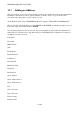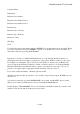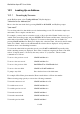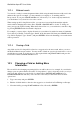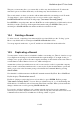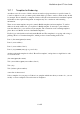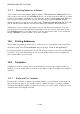User's Manual
BrailleNote Apex BT User Guide
10-252
10.2.3 Wildcard search.
You can also search for a name fragment within a field, using the multi-character wild card for the
unknown first part. For example, you may remember a company as: "Something and Fox,
Incorporated". If you press SPACE with dots 3-5, followed by "fox" in the company name field,
you should have a very short list of records to review.
When setting up the Lookup Selection List, you can move forward and backward through the
entries without changing their values. Press SPACE or BACKSPACE to do this. To change an
entry, just type the required setting. When the Selection List is to your satisfaction, start the lookup
by pressing ENTER and the first match is displayed.
For example, you may wish to display all entries in your address list with a last name of Smith that
live in the city of Seattle. To do this type “Smith” in the last name field, then press SPACE until the
City field is displayed. Type “Seattle”, and press ENTER. All records matching your search criteria
will be presented.
10.2.4 Clearing a Field.
Any fields used in a Lookup will be offered as a suggestion for the next search, unless you exit to
the KeyList Menu between searches. You may want to blank out a previously-used field so it is not
used in the next search. To do this, move to the required field using SPACE with O and press the
Clear Field command, SPACE with dots 3-5-6.
10.3 Changing a Field or Adding More
Information.
First we will look at changing an existing field, as would be the case, for example, if you wished to
change a person's phone number. From the "Lookup address" option, select the person's record you
wish to modify, then move to the field to be changed. Press BACKSPACE with dots 2-5 or
BACKSPACE with dots 1-4, and you are asked for a new entry for this field. There are three
options here:
1. Type a new entry and press ENTER.
2. Edit the old field which is offered as the suggestion, as described in 5.19 Editing at a Prompt.
3. Clear the field by pressing SPACE with dots 3-5-6, followed by ENTER.