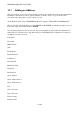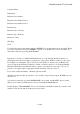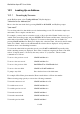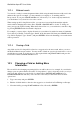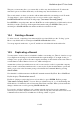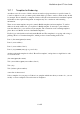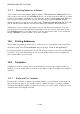User's Manual
BrailleNote Apex BT User Guide
10-249
Company Name
Department
Business Street Address
Business Street Address Line 2
Business Street Address Line 3
Business City
Business State or County
Business Zip or Postcode
Business Country
Web Page
Notes
For each field, type the information and press ENTER. You are then asked for the next field. When
you come to the Notes field, press ENTER to select it. You can then write, edit or read the notes,
and return to the list by pressing SPACE with E.
In general, you can use your Preferred Braille Grade, as set up through the Options menu, for
entering list items. However where your grade is not appropriate, KeyList assumes a lower grade.
For example, for entering the "Zip or Post Code" field, grade 1 is assumed. If your Braille code
does not support the characters required for a field, you will be advised to use Computer Braille.
Remember that names and addresses may be copied to a document at some stage, so it is good
practice to use capital signs as appropriate. KeySoft will put one in if you don't.
If you enter a telephone number, a number sign isn't needed.
All fields except Last name are optional, so if you wish to skip a field, just press SPACE to move to
the next one.
You can review the list by pressing BACKSPACE to move back, and SPACE to move forward.
When you are satisfied, add the new record by pressing SPACE with dots 2-6.
KeyList displays, "Record added", and you are returned to the KeyList menu. If you wish to add
another record, press A and repeat the previous procedure.