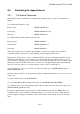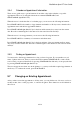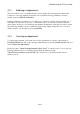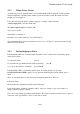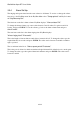User's Manual
BrailleNote Apex BT User Guide
9-245
9.10 Embossing and Printing.
Any part of the planner can be embossed or printed. This section refers to embossing, but the
procedure for printing is the same.
To emboss part of the planner, first move to the KeyPlan menu, and then select: "Emboss planner."
KeyPlan prompts: "Emboss or Setup Embosser?."
The Emboss option leads to a series of prompts to select the dates to emboss. The Set Up option
allows the BrailleNote BT to be set-up to match your embosser. This is the same as the Set Up
option presented when embossing a document and is described in 6.7 The Embosser Set-up List. If
you have already set-up your BrailleNote BT for embossing documents, you do not need to set it up
again.
Assuming that the embosser has already been set up, you may proceed to emboss part of the
planner. Press E for Emboss, and KeySoft prompts:
"Emboss from which date? Press ENTER for (date),"
You can accept the date suggested, or type a different date, or choose the starting date from the
calendar that is being presented.
The next prompt is: "Emboss up to and including which date?."
Select a finishing date, or if you prefer, a length of time from the start date. When
"Embosser ready?" is displayed, press Y and embossing begins. The default number of print or
emboss copies is one.
If you want more than one copy, press N, and you are prompted for the number of copies. Enter a
number, press ENTER, and you are placed at the "Embosser ready?" prompt again. Press Y and
the embosser should start immediately.
Only dates with planner entries and the final date in the specified range will be embossed or printed,
and each embossed or print page will show as many days as will fit.
End of Planner Chapter.