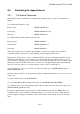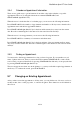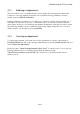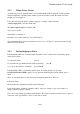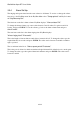User's Manual
BrailleNote Apex BT User Guide
9-239
9.6.4 Calendar or Appointment Information.
There are two quick ways to get information about either a day in the calendar or a specific
appointment. These are by using the information command SPACE with I, and
SPACE with wh sign (dots 1-5-6).
When the cursor is in the date line of a calendar page, you can access the following information:
Press SPACE with I for the number of appointments and number of all-day events, when the first
appointment starts and the last appointment finishes.
Press SPACE with wh sign (dots 1-5-6) for the date and how many days away from the current
date. Press the command again for the interval of time stated in weeks and days.
When the cursor is in an appointment, you can access the following information:
Press SPACE with I for a summary of recurrences and alarm status.
Press SPACE with wh sign (dots 1-5-6) for the date and time of the appointment and how many
days away from the current date. Press the command again for the interval of time stated in weeks
and days.
9.6.5 Finding an Appointment.
You may need to find an appointment whose date you have forgotten. If you remember a word,
name or phrase in the text, then you can use the Find command, SPACE with F, to find it. If the
text is found, you can read the details by pressing SPACE with dots 1-4, and you can query the date
by pressing SPACE with wh sign (dots 1-5-6).
The text can appear more than once in the planner, so you may not find the required appointment on
the first try. To continue the search, press SPACE with N.
9.7 Changing an Existing Appointment.
After you have created an appointment or all-day event, you can edit the text of its notes, review or
modify its time, date or other properties, or cancel it altogether. These functions are all outlined in
this section.